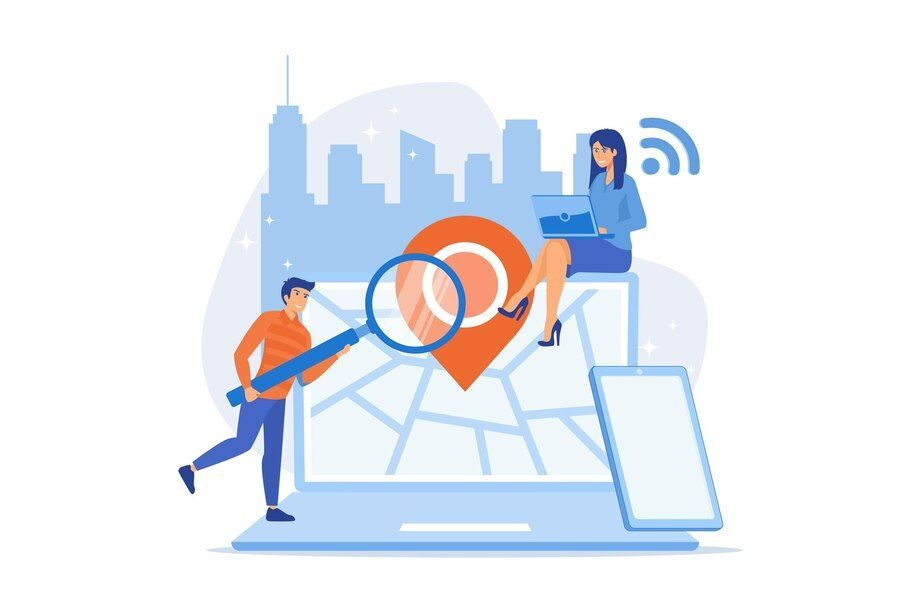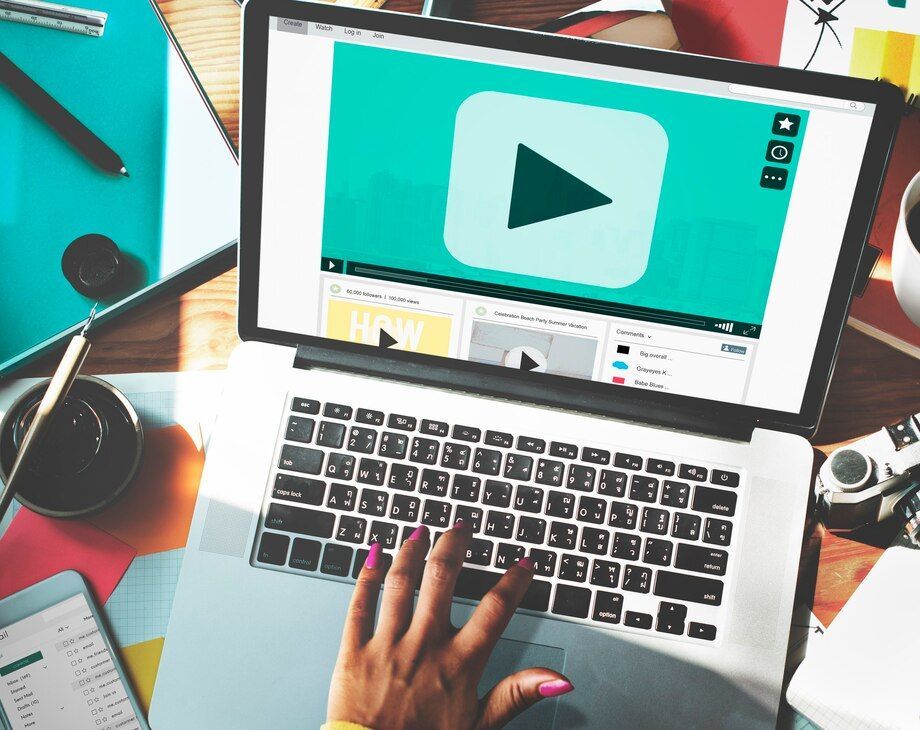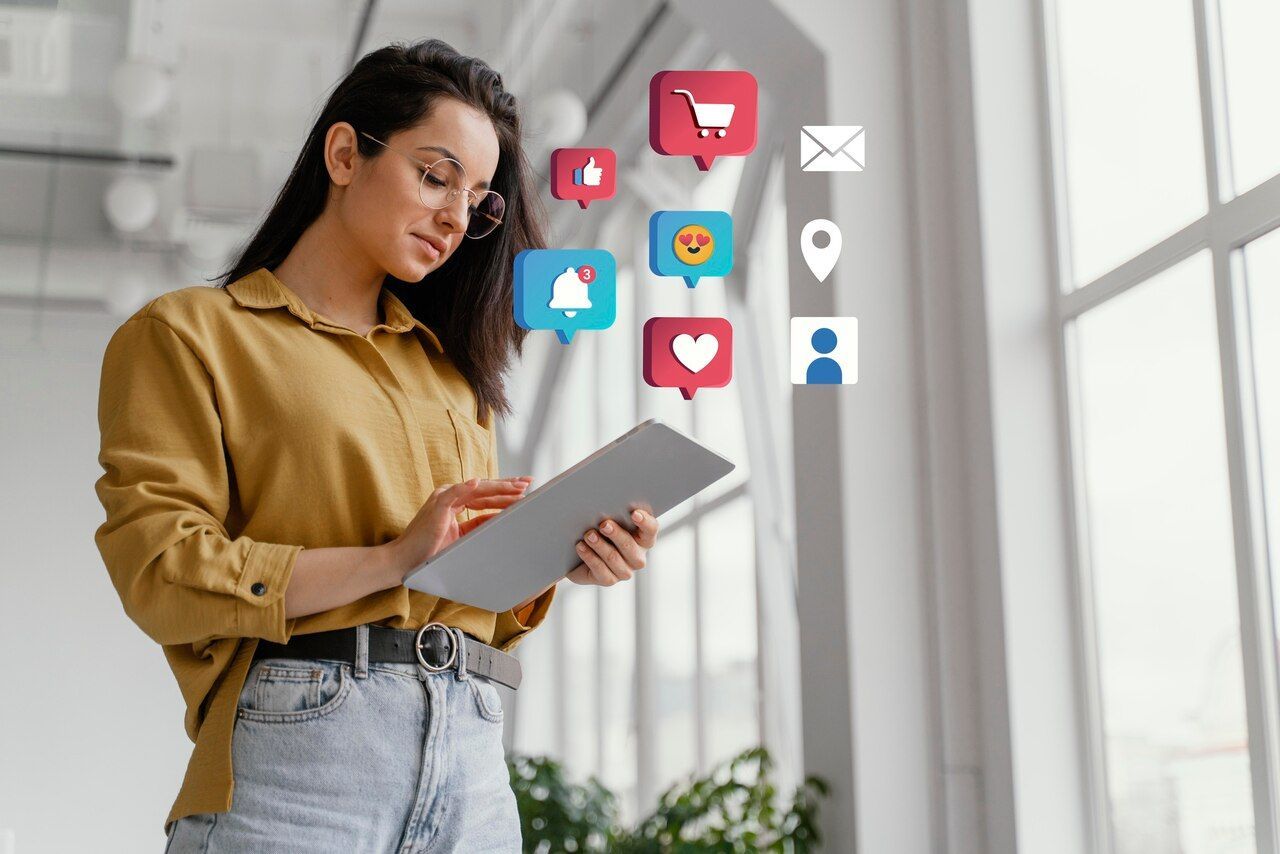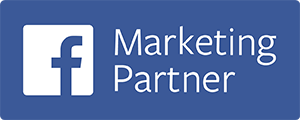Tired of Repeating Edits? Use Duda’s Global Settings for a Flawless Design!
February 24, 2025
Creating a visually appealing and professional website requires more than just great content and images—it demands design consistency. A uniform style across all pages ensures better user experience, stronger branding, and easier website management.
With Duda’s Global Design Settings, achieving brand consistency becomes effortless. This feature allows website owners and designers to set predefined styles for typography, colors, buttons, and other design elements. Whether you are working on a business website, e-commerce store, or blog, using global settings helps maintain a cohesive look and feel without having to edit each page manually.
At DigitalTreehouse, a leading website development and marketing company in Franklin, TN, we specialize in building high-quality Duda websites. In this article, we will explore how to use Duda’s Global Design Settings effectively to create a visually harmonized website.
What Are Duda’s Global Design Settings?
Duda’s Global Design Settings allow users to define a unified style across their entire website. Instead of manually adjusting fonts, colors, and buttons on every page, you can set them once and apply them site-wide.
Key Features of Global Design Settings
- Typography Control – Set fonts, sizes, and styles for headings, body text, and links.
- Color Palette – Establish a primary and secondary color scheme for a unified brand look.
- Button Styles – Maintain consistency in button shape, color, and hover effects.
- Spacing & Layout Rules – Standardize margins, padding, and section spacing for a clean appearance.
By using these settings, you ensure a consistent user experience, faster website edits, and better scalability as your site grows.
Setting Up Global Typography for a Cohesive Look
Typography plays a crucial role in website design. It affects readability, brand perception, and user engagement.
How to Set Up Global Typography in Duda
Entrance animations make elements fade in, slide in, bounce, or zoom when they first appear on the screen. These are great for:
- Navigate to Design in the left-hand menu.
- Click on Global Text to access typography settings.
- Define fonts, sizes, and colors for:
✔️ Headings (H1, H2, H3, etc.)
✔️ Body text
✔️ Links and buttons - Preview changes and apply them site-wide.
Pro Tip: Choose a font pairing that aligns with your brand identity. For example, a modern tech website may use Montserrat for headings and Open Sans for body text.
Creating a Unified Color Palette
A well-defined color scheme strengthens brand recognition and improves user navigation. Duda allows you to assign primary and secondary colors globally.
Steps to Set Global Colors in Duda:
- Go to Design → Global Colors.
- Choose a primary color (used for main elements like buttons and links).
- Select a secondary color (used for highlights and accents).
- Define text colors for headings, body text, and backgrounds.
- Save changes and preview how the colors appear across all pages.
Best Practice: Follow the 60-30-10 rule in web design:
- 60% Primary Color (Backgrounds, Sections)
- 30% Secondary Color (Buttons, Highlights, Links)
- 10% Accent Color (Call-to-Action Elements)
Standardizing Button Styles for Better Engagement
Buttons are essential for navigation, CTAs, and conversions. Inconsistent button design can confuse users and reduce click-through rates.
How to Customize Global Button Styles
- Open Design → Global Button Styles.
- Define:
✔️ Font style and size
✔️ Button shape (square, rounded, or pill-shaped)
✔️ Primary and secondary button colors
✔️ Hover effects (color changes, shadows, or animations) - Apply the styles globally to ensure all buttons have a uniform look.
Pro Tip: Use a contrasting color for CTAs to make them stand out (e.g., an orange button on a blue background).
Managing Global Spacing and Layout Settings
Proper spacing and alignment contribute to a clean and professional look. Duda allows you to set global spacing rules to maintain consistency across sections.
Steps to Optimize Spacing in Duda
- Go to Design → Global Layout Settings.
- Set:
✔️ Default section padding and margins
✔️ Column and row spacing
✔️ Grid alignment for a structured layout - Preview and test the settings across different screen sizes.
Pro Tip: Maintain consistent whitespace to avoid cluttered designs. Stick to a minimum padding of 20-30px between sections.
Why Choose DigitalTreehouse for Duda Website Design?
At DigitalTreehouse, we specialize in building high-performance Duda websites that align with your brand identity. Our team ensures consistent design, mobile responsiveness, and SEO optimization to help you stand out online.
Our Services Include
- Custom Website Design & Development
- Branding & Consistent Style Implementation
- Performance & Speed Optimization
- SEO & Marketing Strategies for Growth
Frequently Asked Questions
What are the benefits of using Global Design Settings in Duda?
Using Global Design Settings ensures consistent branding, faster site edits, and a professional look across all pages.
Can I override global settings on individual pages?
Yes! While global settings apply to the entire website, you can override them for specific pages or sections if needed.
How many colors should I use in my website’s global settings?
A good rule is to use three to four colors: primary, secondary, accent, and text colors to maintain a visually appealing design.
Will changing global settings affect my existing content?
Yes, updating global settings will automatically apply the new design to all elements using those styles. Always preview before saving changes.
How can DigitalTreehouse help me create a well-designed Duda website?
We specialize in custom Duda website development, ensuring brand consistency, fast performance, and user-friendly design.
Need a professional, well-designed Duda website?
Contact DigitalTreehouse today!

SHARE ARTICLE
Schedule Your FREE 15-Minute Consultation
oUR rECENT bLOGS